Submitting Documents
You may be required to submit forms or other documents as part of your enrollment process after you've submitted your registration. We cannot accept forms or submitted documents as Google files, Apple files, or images. Please follow these steps for form submission:
- Print all forms that require signatures and complete them by hand, making sure to write legibly. Fill in all fields, including witness signature fields (if applicable). Note: We cannot accept typed signature fields — they must be signed.
- Scan all forms using the instructions below and save them as PDF files. If no signature is required on the form, fill out the PDF and save.
- Label the file using the following naming convention: ProgramName.LastName.FirstName.FormName (e.g., ENP.Smith.Mary.ConsentToReleaseInformation.pdf).
- Submit the PDF via email to LearningInstitute@nshealth.ca with the subject line "Registration Forms for ProgramName - Firstname Lastname" (e.g., Registration Forms for ENP - Mary Smith) or, if you have recieved an email prompting you to upload documents to Genius, our student information system, please follow the instructions in that email.
Scanning Documents
If you don't have access to a scanner, you can scan documents using a free app on your phone or tablet, or using the Notes app on an iPhone or iPad.
Scanning Apps
Download a free scanning app for your phone or tablet from the app store on your device (e.g., Google Play on Android or the App Store on iOS). Some common free apps include:
- Adobe Scan
- PDFConverter
- Genius Scan
- Handy Scanner
- CamScanner
- Microsoft Office Lens
Notes App for iPhone or iPad
These are general steps for scanning using the Notes app — your device may have a different version of Notes, so please explore the app on your device:
- Open the Notes app on your device.
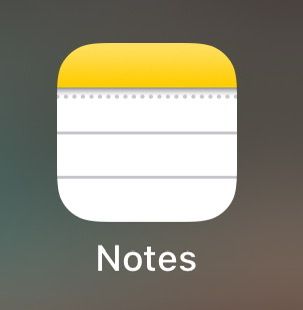
- Create a new Note.
- Look for an icon to open the camera.
 or
or 
- Click Scan Documents.
- Place your document in view of the camera.
- If your device is in Auto mode, your document will automatically scan. If you need to manually scan, tap either the shutter button or one of the volume buttons.

- Drag the corners to adjust the scan to fit the page.
- Click Keep Scan.
- You can scan multiple pages to create one PDF. Once all pages of the form have been scanned, click Save then Done.
- Navigate in Notes to where you can email your PDF to yourself (e.g., Send a Copy).
- Open the email and save the PDF, making sure to label as: ProgramName.LastName.FirstName.ConsentToReleaseInformation.pdf
- Submit PDF to LearningInstitute@nshealth.ca or upload to Genius, if you have recieved an email with instructions.